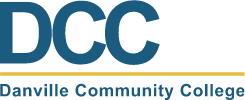- How to View Your Printable Degree Plan
1. Visit the program page in the online catalog.
2. Find your program on the list and click it.
3. Click the small 'document' icon (located near the title of the program, beside the printer icon)
4. A new window will open (be sure your pop-up blocker is turned off) and you can print this plan to track your program progress.
- How to Search for Classes
- Access the Student Center in SIS
- Under the Academic section, click Search
- Select Danville Community College as the Institution
- Select the desired Term
- Enter or select the Subject (i.e. ENG, MTH, HIS, etc.)
- Enter the Course Number (i.e. 101, 111, 200)
- Enter Additional Search Criteria as needed (not required)
- Click the Search button
- If a box appears with a message, click OK
- For future reference, record the five-digit class number for classes you plan to enroll in
- How to Enroll in Classes
- Access the Student Center in SIS
- Under the Academics section, click Enroll
- Select the appropriate Term and click the Continue button
- Enter the 5-digit code for class numbers and click the Enter button (If you do not know the 5-digit code then use search to look up it up )
- Review the Class Notes for more information about the class
- Click the Next button to add the class to your shopping cart
- Repeat steps 4-6 until you have added all desired courses to your shopping cart
- Click Proceed to Step 2 of 3 to confirm your classes
- Click Finish Enrolling to complete the process
- Review your enrollment status(If you see the Success message or a green check mark, then you have successfully completed the enrollment for that class. However, if you see an Error message or a red X, then you have been blocked from enrollment for that class.)
- Be sure to make your payment by the tuition deadline to avoid enrollment cancellation
- For assistance, email admissions@danville.edu or call 434-797-8467
- How to Drop a Class
- Access the Student Center in SIS
- In the Academics section, find the other academic... box and click the down arrow
- Select Enrollment: Drop, and click the Go button
- Select the appropriate Term and click the Continue button
- Select class(es) to be dropped
- Click the Drop Selected Classes button
- Click the Finish Dropping button
- Review your enrollment status and read any messages(If you see the Success message or a green check mark, then you have successfully completed the drop for that class. However, if you see an Error message or a red X, then you have been blocked from dropping that class.)
- Verify your schedule
- How to View Your Class Schedule
- Access the Student Center in SIS
- In the Academics section, find the other academic... box and click the down arrow
- Select Class Schedule, and the Go button.
- Select the appropriate Term and click the Continue button
- How to View Your Academic Requirements
- Access the Student Center in SIS
- In the Academics section, find the other academic... box and click the down arrow
- Select Academic Requirements and click the Go button.
- If necessary, select the appropriate college from the Select Institution/Career drop down list
- Your Academic Requirement Report will be displayed for review
- Click View Report as PDF to download/print the AR Report
- How to Register with an Advisor
Toggle
-
Academics
-
Workforce Services
Workforce Services

-
Student Services & Support
-
Paying for DCC
-
Campus Life
-
About DCC
About DCC

- Mission & Vision
- College Advisory Board
- The Office of the President
- DCC Executive Cabinet
- Educational Foundation
- Public Relations & Marketing
- Human Resources
- Institutional Effectiveness
- Maps & Directions
- Directory
- Fast Facts
- Economic Impact
- Free Speech Policy
- Accreditation Statement
- Annual Notice of Non-Discrimination
- Code of Ethics
- DCC 2025 - 2030 Strategic Plan